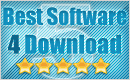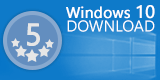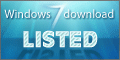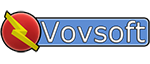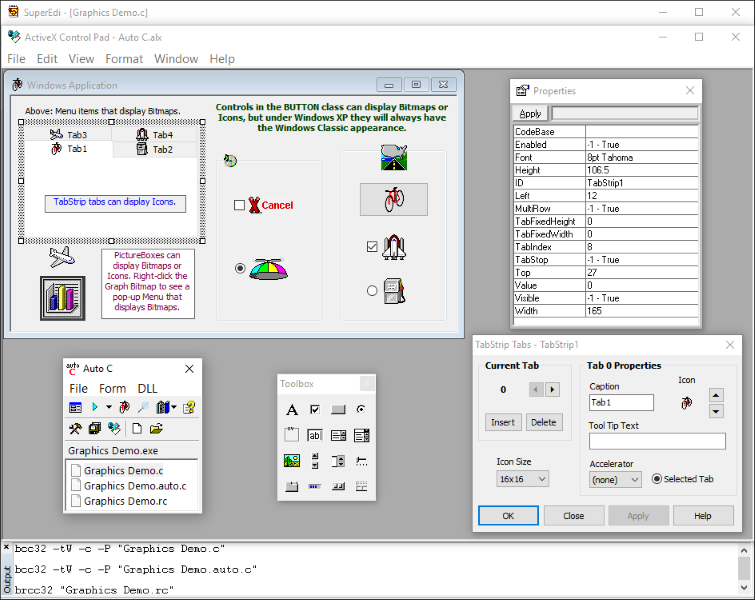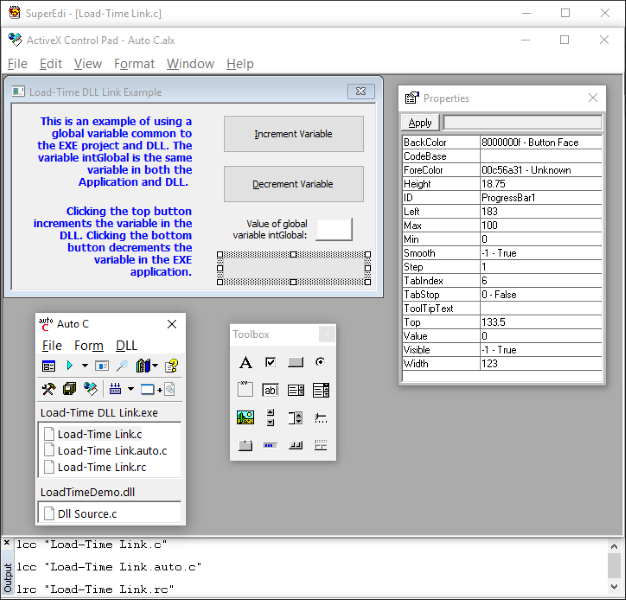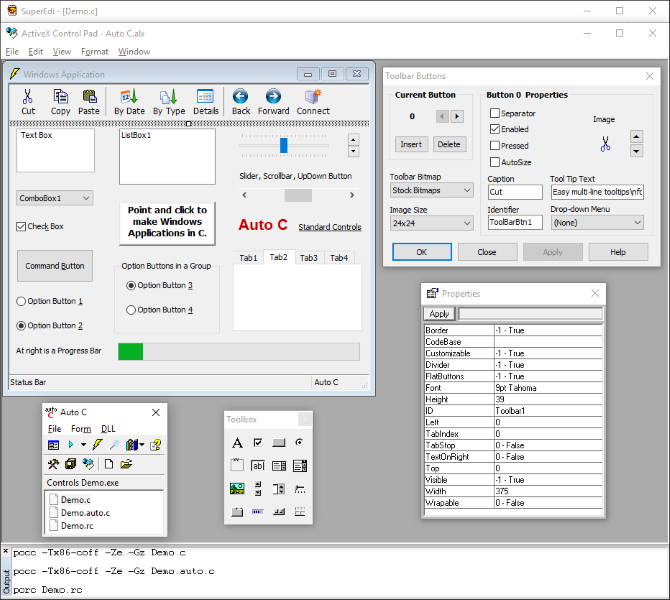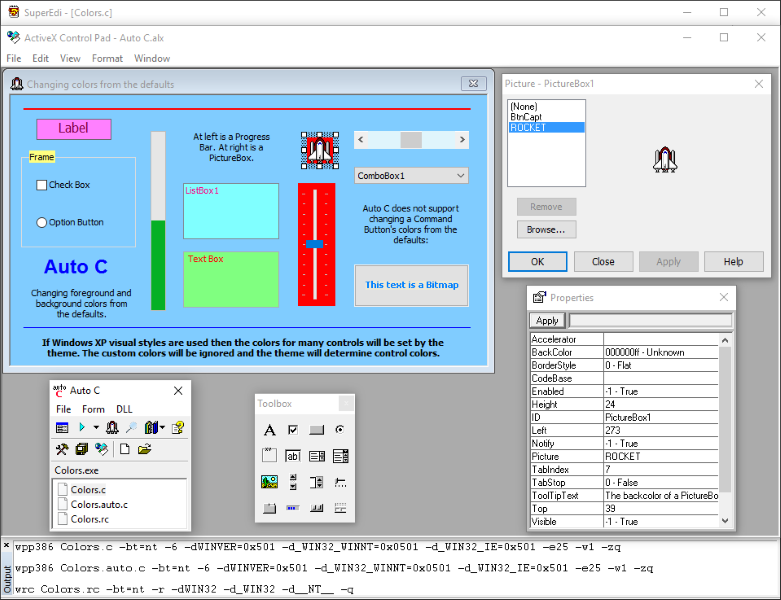Auto C - a SuperEdi Add-in version 3.7.70 - May 27, 2016
Auto C is an easy way for anyone to instantly start working with the C programming language in a Windows environment. It creates a generic SDK C application based around a user interface that you create and edit like a VB form. Drawing controls on a form using a mouse is all you need to do to create a working Windows program in C. Use a toolbox, properties box and property pages to design your program's user interface. Use the WYSIWYG (what you see is what you get) design environment that the classic Visual Basic Editor provides. By using a Form Designer instead of a dialog box editor many things can be done just by pointing and clicking.
Auto C and all its components are free to download and use. No nag screens are displayed.
Screen Shots: (hover to enlarge)
| Label | Frame | Slider | Progress Bar |
| Toolbar | List Box | Scrollbar | Option Button |
| Text Box | Check Box | Status Bar | Up-Down Button |
| Tab Strip | Combo Box | Picture Box | Command Button |
| Windows 2000, Windows XP or later |
| SuperEdi |
Auto C combines Microsoft ActiveX Control Pad with SuperEdi. SuperEdi must be installed to install Auto C. Follow the links at right to obtain SuperEdi. After installation Auto C can download ActiveX Control Pad for you. Use the links at right to download the supported compilers. Also refer to Auto C's help file for information on obtaining the recommended Windows documentation and help files.
Auto C has great built-in support for using bitmap and icon resources. Also, using custom colors for many controls is supported. These features help make user interfaces colorful and attractive.
Auto C does a lot to de-mystify the fundamentals of Windows. By using this software you'll quickly learn how Windows applications work and also how DLLs (Dynamic Link Libraries) are used. Auto C can automatically generate the code an EXE application needs to dynamically load a DLL and the functions it exports. Also, Auto C includes example code that shows how to link with a DLL that exports a variable as well as a function.
Auto C can be used to make Windows GUI mode Applications and Dynamic Link Libraries only. Auto C projects are of one specific form. A project will contain a C source code file and header file that are completely auto-generated. However, the benefit is that Auto C is very practical. So many other IDE's leave you wondering how to actually make a Windows program with it. This is not the case with Auto C. With Auto C you can simply point and click to make Windows executables of moderate complexity.
There is no script or language that you have to learn in order to use Auto C. It doesn't create dialog box resource scripts. It creates generic platform SDK C. You aren't forced to use a specific programming style. There are no custom data types or functions unique to Auto C that you have to use.
One way to use Auto C is to use it as a project file generator. You can then use the files it creates in the IDE of your choice. You can even use the files in another IDE and then come back and reopen a project in Auto C so that the project's user interface can be re-edited.
How Auto C Works
Auto C makes use of the MS Forms 2.0 form layout designer. Although the MS Forms 2.0 form layout designer has been around for a long time, it still can be found in recent versions of Microsoft Office. Your version of Word or FrontPage might have the same form layout designer that ActiveX Control Pad uses. If you have Microsoft Office, try running Word or FrontPage and pressing Alt & F11 to start the Visual Basic Editor. Then use the Insert menu to insert a UserForm. This will demonstrate that the same technology that ActiveX Control Pad uses (contained in Fm20.dll) is still used with modern Microsoft products.
You can access the Visual Basic Editor under Microsoft Word using automation. However, you must first explicitly allow macros access to Visual Basic projects.
To do this with newer versions of Microsoft Word, click the Office Button in the upper-left corner. Click "Office Options". The Word Options dialog box will appear. Click "Trust Center" and then "Trust Center Settings". Check the checkbox that says "Trust access to the VBA object model" and click OK.
Under earlier versions of Microsoft Word, look for a Macro sub-menu under the Tools menu. Select Security from the Macro sub-menu and the Security dialog box will appear. On the Trusted Publishers tab, check "Trust access to Visual Basic Project" and click OK.
After allowing external access to Word VB projects you can try the following VBScript. It creates an instance of the VB editor and makes it visible, adds a Form and then adds a Label to the form.
The MS Forms 2.0 designer can also be used under Visual Basic 6. To try this, make sure that Fm20.dll is registered on your system and run VB6. Right-click the Toolbox and select "Components...". The Components dialog box will appear. On the Designers tab, make sure that Microsoft Forms 2.0 is checked and click OK. You can then use the Project menu to add an MS Forms 2.0 form to the project.
An instance of the MS Forms 2.0 form layout designer can't be created using just the Fm20.dll. Here's what Microsoft says about using Fm20.dll:
The Fm20.dll is NOT redistributable. You must have an application such as Microsoft
Office 97 on the target system that installs Fm20.dll as part of its setup...
As an alternative to having your end users install Microsoft Office, you can have them
freely download and install the Microsoft ActiveX Control Pad, which also installs the
Fm20.dll.
source: http://support.microsoft.com/kb/224305
 About Microsoft ActiveX Control Pad
About Microsoft ActiveX Control Pad
ActiveX Control Pad is a free program from Microsoft that uses the MS Forms 2.0 form layout designer. When it is run under Auto C everything except the MS Forms 2.0 form layout designer is disabled or suppressed. Also, Auto C provides a replacement toolbox and does everything else necessary to make ActiveX Control Pad run normally under modern versions of Windows. The fact that it uses older forms of html and vbscript is irrelevant as far as Auto C is concerned. Only ActiveX/Automation/OLE and API functions are used to create C source code from the form being edited. Auto C doesn't read from the older style object tags it uses.
If you have version 6 of the MSDN Library (the version that comes with Microsoft Visual Studio 6 products) then you already have Microsoft ActiveX Control Pad. Refer to Auto C's help file for more information about installing ActiveX Control Pad from the MSDN Library 6 CD, and for information about using the MSDN Library for keyword help in SuperEdi.
Copyright © 2016 by Wade Schuette wadeschu@gmail.com
updated May 27, 2016